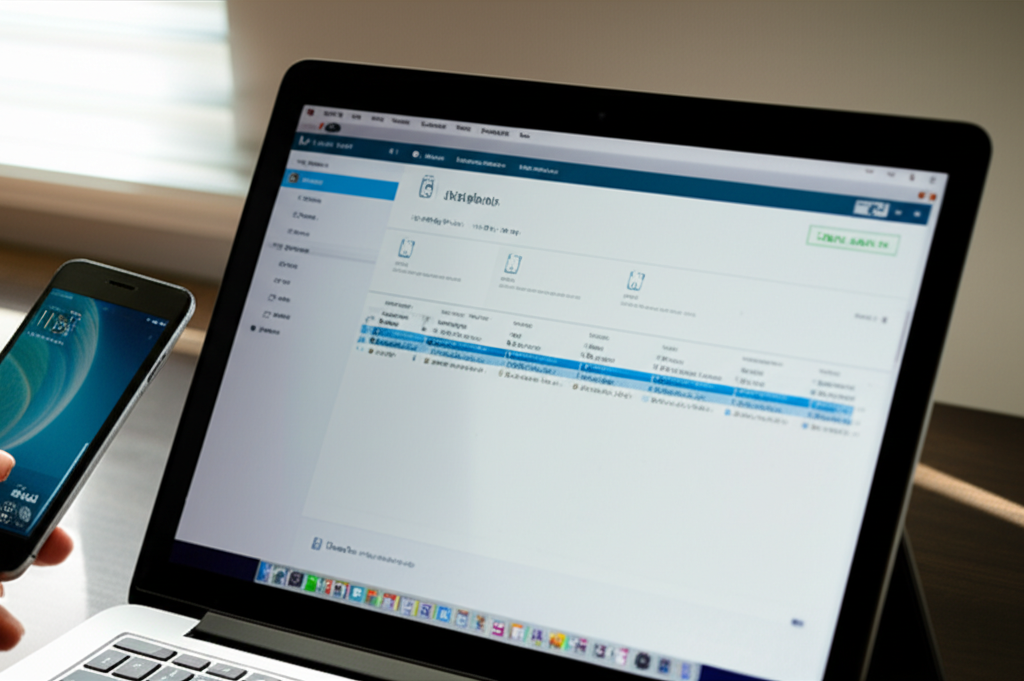Yes, you can use Disk Drill on Windows to recover data from an iPhone. Disk Drill is a powerful data recovery software that supports various devices, including iPhones, when connected to a Windows PC. It can help you retrieve lost photos, videos, contacts, messages, and more, directly from your iPhone or from its iTunes backup files.
Disk Drill on Windows: iPhone Data Recovery Results Revealed!
Have you ever accidentally deleted precious photos from your iPhone, lost important contacts, or faced a situation where your iPhone’s data seems gone forever? It’s a sinking feeling, isn’t it? Many of us rely on our iPhones for everything from capturing life’s moments to managing our daily schedules. When data vanishes, it can be incredibly frustrating and even cause significant disruption. The good news is, you don’t always have to accept that data as lost. Many people wonder, “Can you use Disk Drill on Windows for iPhone data recovery?” The answer is a resounding yes! In this guide, we’ll walk you through how Disk Drill can be your digital lifesaver for your iPhone, even when you’re using a Windows computer. Get ready to discover how to bring your lost iPhone data back from the brink!
Understanding iPhone Data Loss and Recovery
Losing data from your iPhone can happen in a multitude of ways. It’s not always a dramatic event; sometimes, it’s a simple slip of the finger. Common culprits include accidental deletion, failed software updates, water damage, or even a corrupted iOS system. When these things happen, your iPhone might become inaccessible, or specific files might disappear without a trace.
For many, the first thought is to panic. However, understanding how data recovery works can be incredibly reassuring. When you delete a file on your iPhone, it’s not immediately erased from the device’s storage. Instead, the space that file occupied is marked as available for new data. This is where data recovery software like Disk Drill comes into play. By scanning the iPhone’s storage (or its backup files) before that space is overwritten, Disk Drill can often locate and reconstruct these “deleted” files.
The process relies on the principle that data remains recoverable until it’s physically overwritten. This is why it’s crucial to act quickly and avoid using your iPhone extensively if you suspect data loss. The longer you use the device, the higher the chance that the lost data will be permanently overwritten.
Can You Use Disk Drill on Windows for iPhone? The Definitive Answer
Yes, absolutely! Disk Drill is a versatile data recovery tool that extends its capabilities to mobile devices, including iPhones, when connected to a Windows operating system. This is fantastic news for Windows users who might not have access to a Mac or prefer using their Windows PC for all their data management tasks. Disk Drill’s ability to connect to and scan iPhones directly, or to work with iTunes backup files stored on your Windows computer, makes it a highly accessible solution for a wide range of iPhone users.
The software is designed to be user-friendly, even for those who aren’t tech-savvy. Its intuitive interface guides you through the process, making what might seem like a daunting task much more manageable. Whether you’re a seasoned PC user or new to the world of data recovery, Disk Drill aims to simplify the process of getting your important iPhone data back.
How Disk Drill Works with Your iPhone on Windows
Disk Drill employs sophisticated scanning algorithms to delve deep into your iPhone’s storage system. When you connect your iPhone to your Windows computer and launch Disk Drill, the software initiates a connection to the device. It then scans the file system, looking for remnants of deleted files that haven’t yet been overwritten.
There are generally two primary ways Disk Drill can recover data from your iPhone on Windows:
- Direct iPhone Scan: In this method, Disk Drill attempts to scan your iPhone directly. This often requires your iPhone to be recognized by your Windows computer, and you might need to “Trust This Computer” on your iPhone. Disk Drill will then analyze the device’s internal storage.
- iTunes Backup Scan: If direct scanning proves difficult, or if your iPhone is not functioning correctly, Disk Drill can scan your iTunes backup files. iTunes creates regular backups of your iPhone data on your computer. Disk Drill can locate these backup files (usually stored in specific folders on your Windows PC) and extract the recoverable data from them. This is an excellent alternative if your iPhone itself is not accessible.
The scanning process can take some time, depending on the amount of data on your iPhone and the speed of your computer. Disk Drill will present you with a list of recoverable files, often categorized by file type (photos, videos, contacts, etc.), allowing you to preview them before initiating the recovery. This preview feature is incredibly useful for ensuring you’re recovering the correct files.
Key Features of Disk Drill for iPhone Recovery on Windows
Disk Drill isn’t just about scanning; it’s packed with features designed to make iPhone data recovery on Windows as effective and straightforward as possible:
- Multiple File System Support: While iPhones use a specific file system (APFS or HFS+), Disk Drill is adept at handling various file system structures, which aids in its ability to find deleted data.
- Wide Range of Recoverable Data Types: Disk Drill can recover a broad spectrum of iPhone data, including:
- Photos and Videos (from Camera Roll, iCloud Photos, etc.)
- Contacts
- Messages (SMS, iMessage, WhatsApp, etc.)
- Call History
- Notes
- Calendar Events
- App Data
- And more…
- User-Friendly Interface: Designed with simplicity in mind, the interface is intuitive and guides users through each step of the recovery process.
- Preview Functionality: Before committing to recovery, you can preview most of the found files, allowing you to verify their integrity.
- iTunes Backup Recovery: As mentioned, this feature is invaluable when direct iPhone access is limited.
- iOS Support: Disk Drill is updated to support the latest iOS versions, ensuring compatibility with current iPhone models.
Step-by-Step Guide: Using Disk Drill on Windows for iPhone Recovery
Ready to give it a try? Here’s a straightforward guide to using Disk Drill on your Windows computer to recover data from your iPhone:
Step 1: Download and Install Disk Drill

First, visit the official CleverFiles Disk Drill website and download the Windows version of the software. Once the download is complete, run the installer and follow the on-screen prompts to install Disk Drill on your Windows PC. It’s a standard installation process, similar to most Windows applications.
Step 2: Connect Your iPhone to Your Windows PC
Use a reliable USB cable to connect your iPhone to your Windows computer. Ensure your iPhone is unlocked. If this is the first time you’re connecting your iPhone to this particular Windows computer, you’ll likely see a prompt on your iPhone asking, “Trust This Computer?” Tap “Trust” and enter your iPhone passcode if prompted. This is essential for Disk Drill to recognize and access your iPhone’s data.
Step 3: Launch Disk Drill and Select Your iPhone
Open the Disk Drill application you just installed. Disk Drill should automatically detect your connected iPhone. You will see a list of available drives and devices. Select your iPhone from the list. If your iPhone isn’t showing up, try reconnecting it, ensuring “Trust This Computer” is accepted, or consider using the iTunes backup scan method.
Step 4: Choose a Recovery Method (Direct Scan or Backup Scan)
Disk Drill offers different scanning approaches. For direct iPhone scanning, you’ll typically see an option to scan the device. Alternatively, if you have iTunes backups, you can navigate to the “Recovery from iTunes backup” section within Disk Drill. Select the backup file that contains the data you wish to recover.
Step 5: Initiate the Scan
Once your iPhone or its backup is selected, click the “Scan for lost data” button (or a similar prompt). Disk Drill will begin scanning the selected source for recoverable files. This process can take a significant amount of time, so be patient. You can often monitor the progress and see the types of files being found.
Step 6: Preview and Select Files for Recovery
After the scan is complete, Disk Drill will display a list of all the files it found. These are often organized into categories like Photos, Videos, Contacts, Messages, etc. You can use the preview feature to examine the files and confirm they are the ones you want to recover. Select the checkboxes next to the files you wish to restore.
Step 7: Recover Your Data
With your desired files selected, click the “Recover” button. Disk Drill will then prompt you to choose a destination folder on your Windows computer to save the recovered files. It’s crucial to save the recovered data to a different drive than the one you are recovering from (e.g., save to your PC’s hard drive, not directly back to the iPhone if possible, especially if the iPhone is the source). Click “OK” or “Recover” to finalize the process.
Troubleshooting Common Issues
While Disk Drill is designed for ease of use, you might encounter a few minor hiccups. Here are some common issues and their solutions:
- iPhone Not Detected: Ensure your USB cable is functional and securely connected. Try a different USB port. Make sure your iPhone is unlocked and you’ve tapped “Trust This Computer.” Restarting both your iPhone and your Windows PC can also help.
- “Trust This Computer” Prompt Not Appearing: Reset your iPhone’s Location & Privacy settings (Settings > General > Transfer or Reset iPhone > Reset > Reset Location & Privacy). This will force the prompt to reappear the next time you connect.
- Slow Scan Speeds: Data recovery scans can be intensive. Ensure your computer isn’t running other demanding applications. A faster computer and SSD storage will naturally speed up the process.
- Files Not Recoverable: If the data has been overwritten, it may no longer be recoverable. The success rate depends heavily on how much the iPhone has been used since the data was lost.
Disk Drill vs. Other iPhone Recovery Methods on Windows
When it comes to recovering data from an iPhone on Windows, Disk Drill stands out for its user-friendly approach and robust feature set. However, it’s helpful to understand how it compares to other potential methods:
| Method | Pros | Cons | Best For |
|---|---|---|---|
| Disk Drill (Windows) | User-friendly interface, recovers from device or iTunes backup, wide file type support, preview function. | Requires paid license for full recovery, scan can take time. | Windows users needing a comprehensive and accessible solution for accidental deletion or minor data corruption. |
| Apple’s iCloud/iTunes Backups | Official Apple method, free if backups are enabled, reliable for full device restoration. | Requires prior setup of backups, restores the entire device, not selective file recovery without third-party tools. | Restoring an entire iPhone to a previous state, or setting up a new device. |
| Other Third-Party Software (Windows) | Varying features and pricing, some may specialize in certain data types. | Quality and reliability can vary greatly, some may have less intuitive interfaces, potential for malware if downloaded from unofficial sources. | Specific niche recovery needs, but caution is advised. |
| Professional Data Recovery Services | Highest success rates, can handle severe physical damage. | Most expensive option, requires sending your device away, takes longer. | Critically important data loss due to severe physical damage or complex hardware failures. |
As you can see from the table, Disk Drill offers a compelling balance of accessibility, features, and effectiveness for Windows users. While Apple’s built-in backup solutions are excellent for device restoration, Disk Drill excels in selective recovery of deleted files when backups might be outdated or unavailable.
Tips for Successful iPhone Data Recovery on Windows
To maximize your chances of a successful recovery using Disk Drill on Windows, keep these tips in mind:
- Act Quickly: The sooner you attempt recovery after data loss, the better. Stop using your iPhone to prevent overwriting the deleted data.
- Use a Reliable USB Cable: A faulty cable can disrupt the connection and lead to scanning errors.
- Ensure Sufficient Storage Space: Make sure your Windows computer has enough free space to save the recovered files.
- Keep Disk Drill Updated: Software updates often include improvements and support for the latest iOS versions and device models.
- Understand Limitations: Data recovery is not always 100% successful. The condition of the iPhone’s storage and whether the data has been overwritten are key factors.
Frequently Asked Questions About Disk Drill for iPhone on Windows
Can I recover deleted photos from my iPhone using Disk Drill on Windows for free?
Disk Drill offers a free version that allows you to scan your iPhone or iTunes backup and preview recoverable files. However, to actually recover and save the files, you will need to purchase a full license. The free version is excellent for assessing what data can be recovered before you commit to buying.
What types of data can Disk Drill recover from an iPhone on Windows?
Disk Drill can recover a wide array of data types, including photos, videos, contacts, messages (SMS, iMessage, WhatsApp), call logs, notes, calendar entries, documents, and more. The specific types of data that can be recovered depend on what is still present on the iPhone’s storage or within its backup files.
Is it safe to use Disk Drill on my iPhone?
Yes, Disk Drill is considered safe to use. It’s a reputable software designed for data recovery and does not modify your iPhone’s operating system or existing data in a way that would cause further harm. Always download the software directly from the official CleverFiles website to avoid any risks associated with unofficial sources.
What if my iPhone is water damaged or won’t turn on? Can Disk Drill still help?
If your iPhone is physically damaged or won’t turn on, direct scanning might not be possible. In such cases, Disk Drill’s ability to recover data from iTunes or iCloud backups becomes invaluable. If you have a recent backup stored on your computer or in iCloud, Disk Drill can still access and extract the data from those backups.
How long does the scanning process typically take?
The duration of the scan can vary significantly. It depends on factors such as the amount of data on your iPhone, the speed of your Windows computer’s processor and storage, and the connection speed. A full scan can take anywhere from 30 minutes to several hours. It’s best to start the scan and let it run undisturbed.
Do I need to jailbreak my iPhone to use Disk Drill on Windows?
No, you do not need to jailbreak your iPhone to use Disk Drill. Disk Drill works with standard iOS devices and does not require any modifications to the iPhone’s operating system. Jailbreaking can void your warranty and introduce security risks, so it’s good that Disk Drill doesn’t require it.
Conclusion: Bringing Your Lost iPhone Data Back Home
Losing data from your iPhone can feel like a disaster, but with the right tools, recovery is often within reach. Disk Drill on Windows provides a powerful, accessible, and user-friendly solution for Windows users looking to retrieve precious memories, important contacts, or vital information from their iPhones. By understanding how data loss occurs and how recovery software like Disk Drill works, you can approach these situations with confidence.
Whether you’re a DIY enthusiast looking to fix a minor data hiccup or a busy professional who can’t afford to lose critical information, Disk Drill offers a pathway back to your lost files. Remember to act fast, follow the steps carefully, and leverage the preview feature to ensure you recover exactly what you need. Your iPhone data is valuable, and with Disk Drill on Windows, you have a capable ally in bringing it back home.